
The Ultimate Online Photoshop Masterclass by Kristina Sherk
Learn to Master the Art of Retouching, Manipulation, and Compositing in Photoshop
Join Kristina’s Photoshop Masterclass to accelerate your creativity and efficiency in Photoshop and take your images to the next level.
This Masterclass gives you the techniques you need to bring your imagination to life.
Dive in head-first with Kristina's project-driven training. Through 11 projects, each building on the previous, you will go from novice to a master in retouching, compositing, and manipulation.

Are you ready to take your creativity to the next level?
My goal is to teach you how to bring your imagination to life through Photoshop.
Whether you want to create a professional movie poster from a photo taken in your living room, retouch a portrait for a Vogue cover, or transform a vacation photo into an alien landscape, I want to teach you the techniques and recipes to make it happen.
Learn over 11 secret SharkPixel recipes that turn an ordinary photo into a masterpiece.
Think of learning Photoshop like cooking – you don't start by learning how to use every single tool and ingredient separately.
Instead, you learn recipes that incorporate those tools and ingredients in a specific way to achieve a desired result.
That's what we do in this course – we focus on the recipes and techniques that will help you create amazing images and compositions, rather than just teaching you about individual tools.
By learning these recipes, you'll also learn how to use the tools and filters in a way that allows you to mix and match to create virtually anything your imagination can come up with.

The SharkPixel Principle

You may be familiar with the Pareto Principle—it states that for many outcomes, roughly 80% of consequences come from 20% of causes. This is also known as the 80/20 rule.
At SharkPixel, we've adapted this principle to our own SharkPixel Principle: 20% of Photoshop's tools are responsible for 80% of the results you'll see.
When I first began learning Photoshop, I was overwhelmed by the many tools, filters, and options available in the program. Back then, the only training available was the user manual that came with the software.
This manual didn't do much to differentiate the importance of different tools and features. Fast forward to today, and Photoshop has three times as many tools and even more filters and effects.
Despite this, the 80/20 rule still applies. In our Masterclass, we heavily focus on the 20% of Photoshop tools you'll use 80% of the time. We do this through a series of projects, each of which expands your skillset in Photoshop.
These projects cover the fundamental creative skills you'll use Photoshop for, from smoothing skin and enhancing eyes to removing objects and replacing backgrounds.
We also cover more advanced skills, such as creating medieval composites, movie poster scenes, underwater scenes, oil paintings, sci-fi and fantasy composites, and more.
By the end of the course, you'll have both the Photoshop and creative skills necessary to bring your imagination to life.
Welcome to Kristina Sherk’s
Photoshop Masterclass
This masterclass teaches you the fundamental skills you need to composite, retouch, and manipulate images in Photoshop.
Here's why this Masterclass is the Ultimate Online Adobe Photoshop Training:
- Experience that matters. With over 15 years in the Retouching field, Kristina teaches you a lot more than Photoshop. You will learn what to look for when retouching portraits, how to give your image depth and atmosphere, how to create scale, how to guide attention, create interest, and much more.
- Project-based, recipe-driven. Each of the 11 projects that make up the course are filled with Shark Pixel techniques for almost every creative task you’ll want to use Photoshop for—skin retouching, face swaps, glows, levitation, shrinking, expanding, compositing and more. Once you know these, you’ll be able to combine them and customize them for your own workflows.
- Best practices. Photoshop is a constantly evolving software, with new tools and features being added all the time. However, despite these frequent updates and changes, many of the best practices for getting visual and creative results have remained consistent for decades. These are what we teach you.
- Creative first. Photoshop is a tool. A means to an end, rather than an end in itself. With this masterclass, we are not trying to make you a better Photoshopper. We are making you a better designer or artist. Learn the creative principles that will make your images have a greater impact on your audience.
- Balanced learning style. This course aims to provide a balance of content that is suitable for both beginner and advanced learners. It avoids condescending language and assumes that the learner has some familiarity, while still providing a manageable level of advanced techniques and methods.
- Join our community. Photoshop can be a daunting program to learn but you’ll never be alone. We have a responsive support team to answer your questions and a strong community of other designers, artists and photographers. Our Facebook group is 14,000 members strong while our SharkPixel membership is now 230,000.
Meet Your Instructor, Kristina Sherk
For over 20 years, Kristina Sherk has been a professional retoucher and award-winning Photoshop educator based out of Washington, D.C.
She loves making Photoshop easy to understand for people to learn and understand. With almost two decades of experience in the Retouching field, Kristina teaches you a lot more than just Photoshop.
In this masterclass, you will learn how to retouch portraits like a pro, how to give your image depth and atmosphere, how to create realistic composites, how to guide viewer's attention, use AI to add elements into any images, and so much more.
Kristina’s ability to teach anyone Photoshop is second to none.
Throughout her career, Kristina has been a contributing author for educational publications like Shutter Magazine, Photoshop User Magazine and Lightroom Magazine.
As a leader in the industry, Kristina has spoken at CreativeLive, Photoshop World, KelbyOne, Adobe, Canon, LinkedIn Learning, ImagingUSA, and WPPI.
In her spare time, she creates underwater portraits in the Bahamas as part of her passion project.




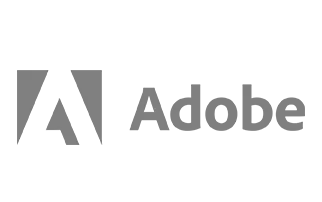
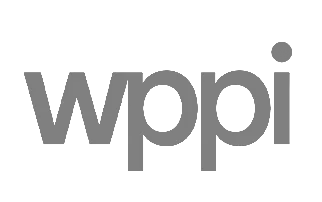
Who's This Course For?
Creators
Retouchers
Digital Artists
Photoshop Enthusiasts
Photographers
Creative Freelancers
Book Cover Designers
Students
Photo Editors
Kristina Sherk's Photoshop Masterclass aims to provide a balanced approach for learners at both the beginner and advanced levels. It does not assume that learners are unintelligent, nor does it present material that is overly challenging at the outset. The goal is to provide a learning experience that is both accessible and engaging for all learners, building toward more and more advanced skills.
If you want to:
1. Manipulate images
2. Create and design graphics
3. Edit and retouch photos
4. Create digital art and designs
5. Increase employability and marketability
Kristina Sherk's Photoshop Masterclass is for you!
The Photoshop & Design Skills You’ll Learn
Every project introduces a new creative skill to your toolset! Here are just a few.
Join now- How to easily put your subject in a different environment
- How to alter your subject's hair, features, and complexion
- Make objects and people float effortlessly in a realistic scene
- Take your portrait photo and retouch it to Vogue-cover stands, with perfect skin, makeup and even lighting
- Transport your subject into another dimension using AI functionality
- Combine your own images to create Hollywood-style movie posters
Wow the world with your creative skills!

What's inside?
Let's Take a Closer Look
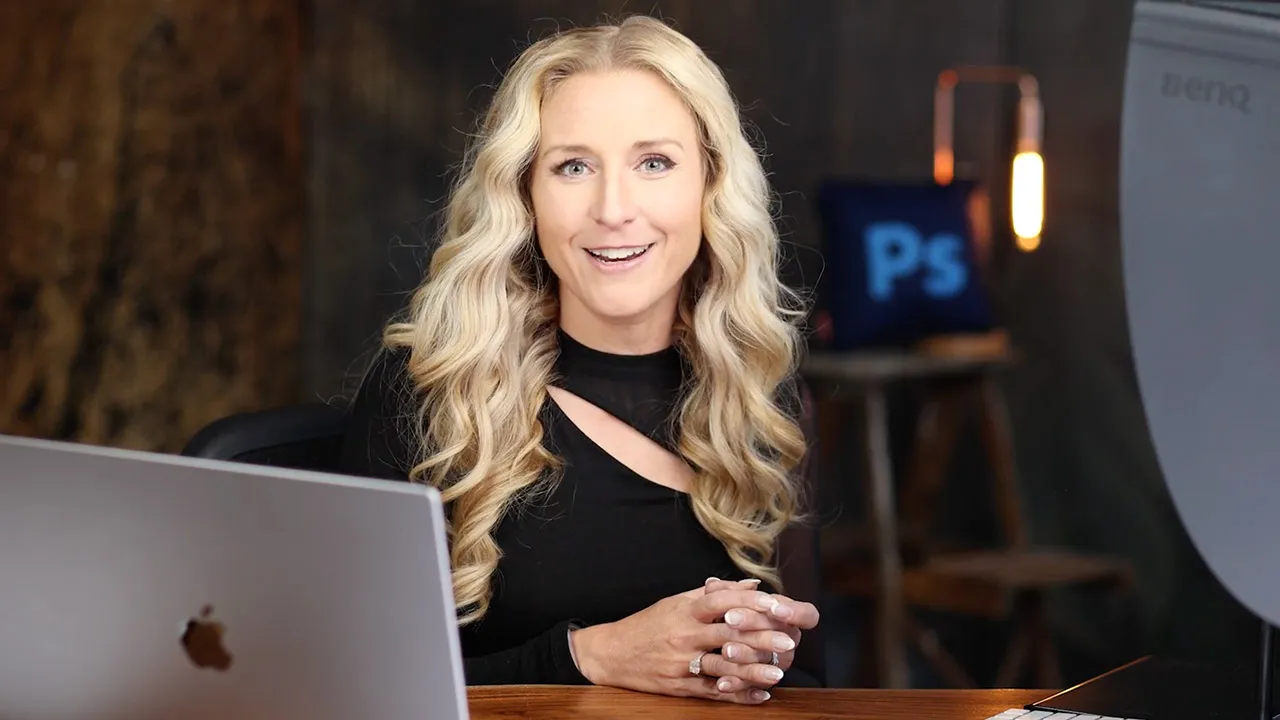
The Photoshop Interface
From the tool panel to the menu bar and commands. Kristina will walk you through Photoshop's interface and show you how to customize your workspace to match your particular workflow and preferences.

The Power of Layers
The first step to becoming a master of Photoshop is understanding the layer system. In this video, Kristina explains how layers work and how powerful they can be in your editing workflow.
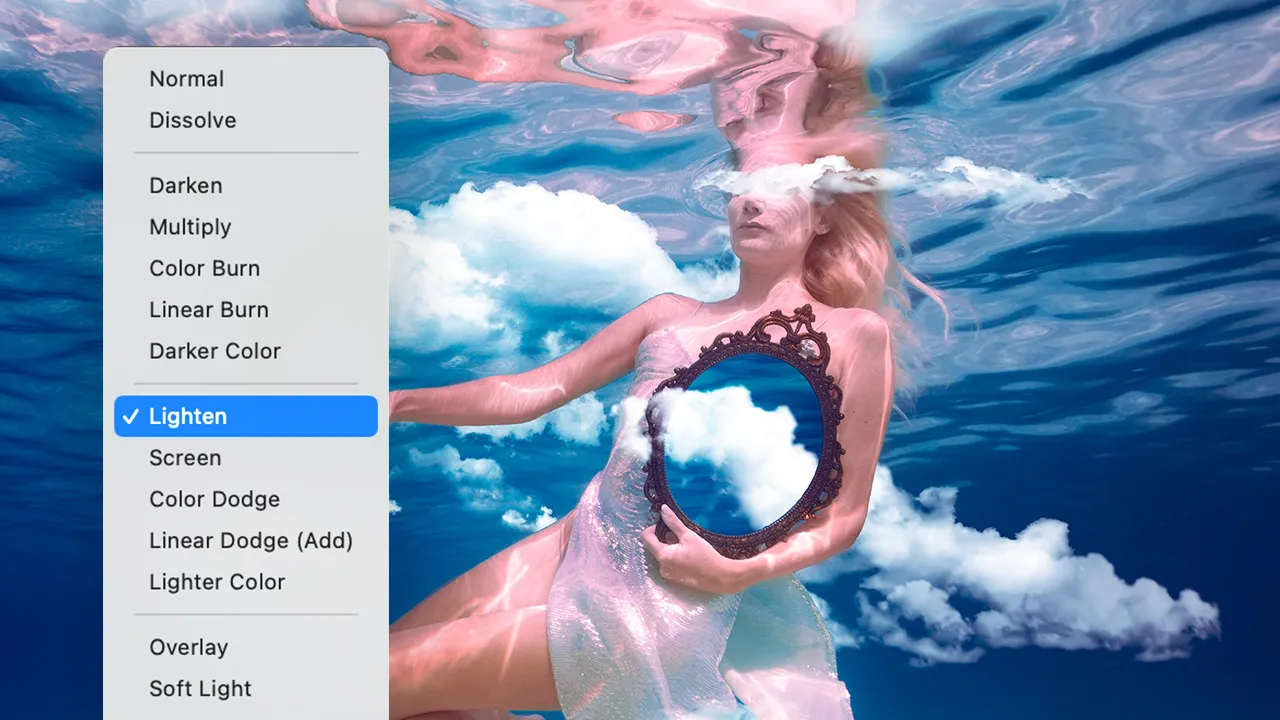
Blending Modes
While layers are the fundamental building blocks of Adobe Photoshop, there's more you can do with them. Blend modes are an excellent way to create unique visual effects by adjusting the way two or more layers interact with one another.
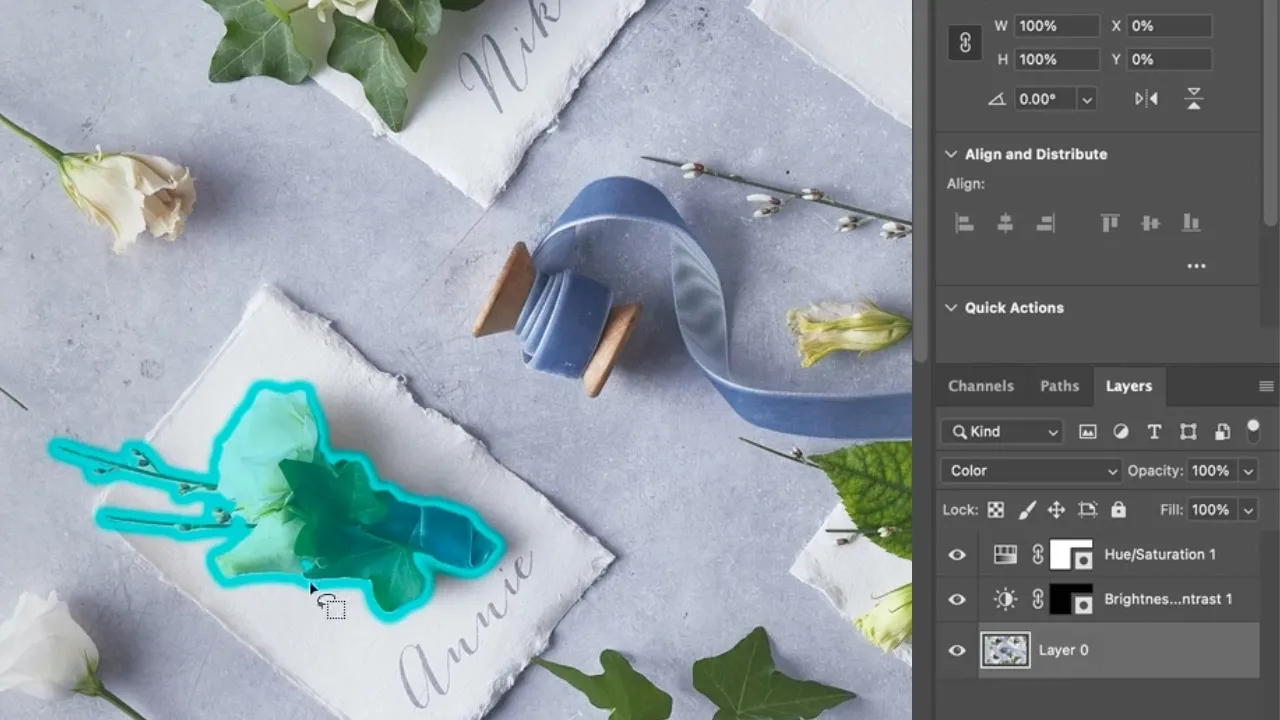
Selection Methods
Whether you're looking to crop, adjust the color balance, or apply a filter, the Selection Tools can help you achieve the perfect result. Learn how to cut out a person from a background or select a specific area of an image.

How Masks Work
Masking is so important because it is a non-destructive type of editing allowing you can keep all of your pixels, while having full control over what is visible and invisible on that layer.
Pro Techniques
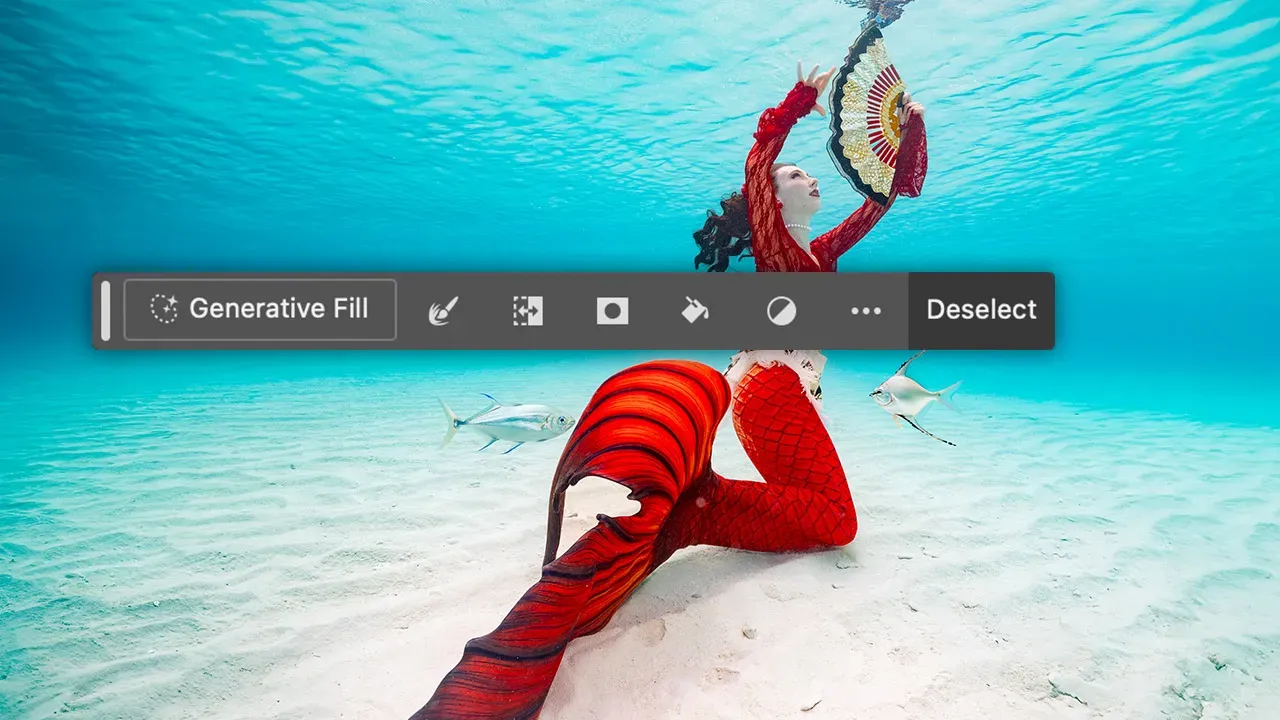
Photoshop AI
It’s time to gush about all the exciting possibilities of Photoshop's AI Features. Kristina showcases the power of AI by demonstrating how to transform text prompts into actions to add or remove content from photos.

Adobe Camera Raw
It’s time to unlock the photo editing power of Adobe Camera Raw! Get ready for a VIP tour with Kristina, as she shows you the ropes around the Camera Raw interface, from general editing tools to their magical controls.

Brush Tools
Learn about the various brush options in Photoshop and how to use them effectively. Watch Kristina as she covers everything from brush size and hardness to Flow and opacity, so you can start creating beautiful artwork with confidence.

Spot Removal Tools
You'll discover how to use the Spot Healing Brush, Healing Brush, and Patch tool to remove scratches and other flaws from your photos. With these in your tool belt, you'll be able to take your editing skills to the next level.
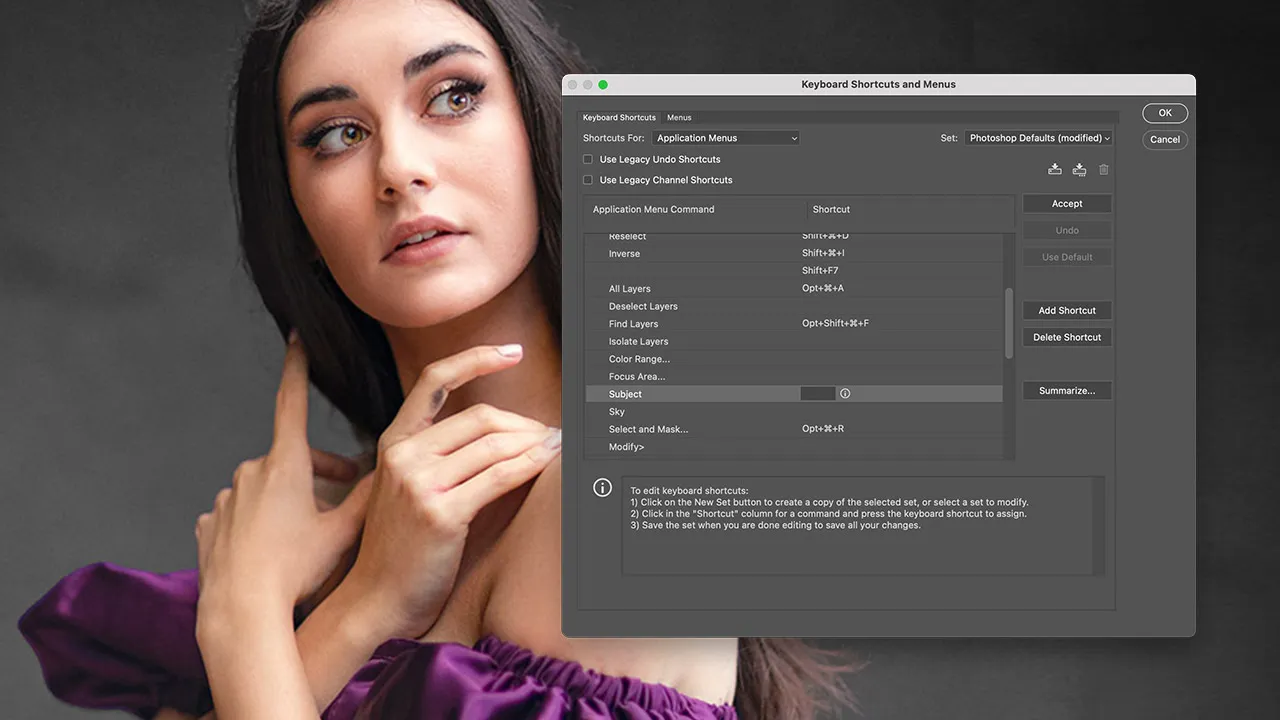
Time Saving Shortcuts
Adobe Photoshop is a powerful tool for designers and photographers, but sometimes it can be overwhelming to navigate through all the menus, controls and options. This is where keyboard shortcuts and other tools come in handy!
The Painter's Canvas

Oil Painting with AI
Learn how to transform your pics into oil paintings with the help of Adobe Photoshop's AI magic. Kristina takes you through each step and teaches you how to transform any photograph into a breathtaking oil painting.

Additional Effects
Kristina will show you additional techniques to achieve a painting effect in Photoshop. Whether you're a beginner or a seasoned pro, you'll find something to love in this project as she shares her best tips and tricks.

Exporting For Print
Learn tips and techniques, from color profiles to resolution, ensuring that your prints look their best. This video is a must-watch for anyone looking to create high-quality prints from their Photoshop projects.
Swim In The Clouds
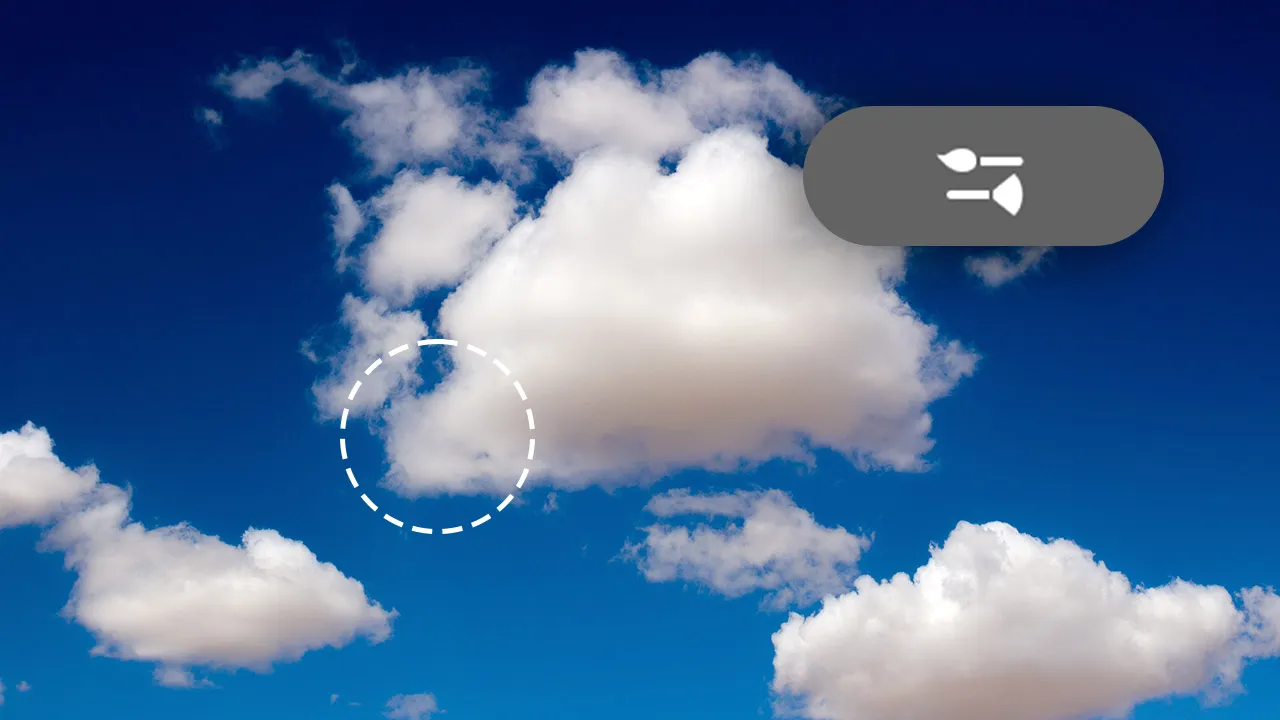
Custom Brushes
The first step of this project is to create a custom cloud brush in Adobe Photoshop. Kristina expertly guides you through the process of creating this unique brush that will give your artwork a realistic and breathtaking look.

Background Clouds
It’s time to explore the possibilities of a Custom Brush. You'll learn how to add and composite the background clouds, as well as techniques for controlling the brush to achieve a variety of different and unique effects.

Foreground Clouds
In the next phase of this project, learn to add depth and dimension to the scene using custom cloud brushes. By adding clouds to the forefront, you can bring your project to life and create a more immersive experience for your viewers.

Color Grading
Now it’s time to make our scene believable. With tons of tips and tricks, Kristina shares her color grading techniques and will provide valuable insights and practical methods that you can apply to your own projects.
Elephant In The City

Layer Building
Watch Kristina as she demonstrates how to set up your composite for success by removing unwanted graffiti and layering like a pro. Learn how to prep your canvas and bring your surreal vision to life.
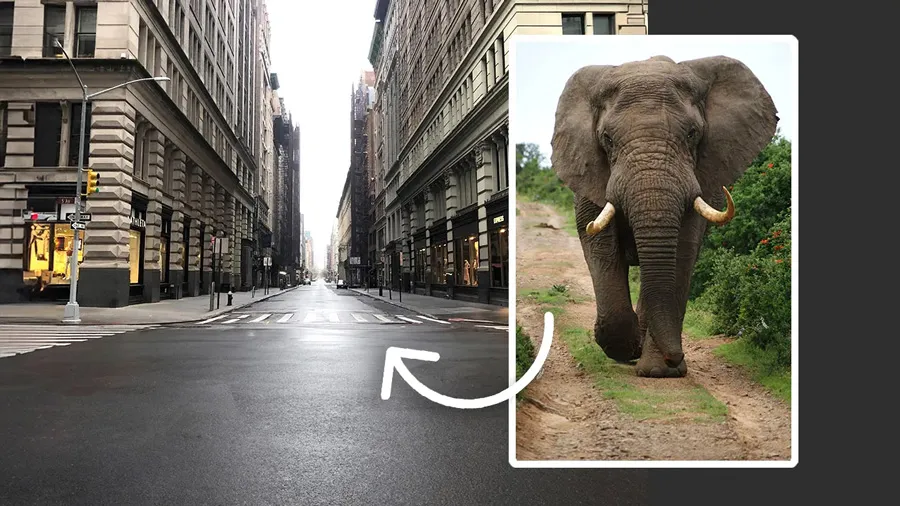
Add the Elephant
In this lesson, you'll learn how to add realism to your composite by integrating shadows and edge blending tricks that will make your elephant fit seamlessly into the scene.

Lighting Effects
With all the layers finally in place, it's time to up the ante and make this scene pop! Kristina's got some super-sneaky lighting techniques to share that will start transforming your elephant creation into a 3D masterpiece.

Creating Realism
In this video, Kristina guides you through how to make edits to the background to create realism in the city scene. Discover which tools work best to ensure that every element blends in perfectly.

Blending
In this video, learn how to blend all the different effects and layers that you have added. From color grading techniques, to curve adjustments, and gradient layers, these techniques will help you create a seamless final composite.
Sky's The Limit

Layer Building
Learn how to create a dreamy composition of a little boy in a wheat field. In this video, you'll learn techniques for adding dimension to the scene, including how to use AI to add elements that will bring the scene to life.
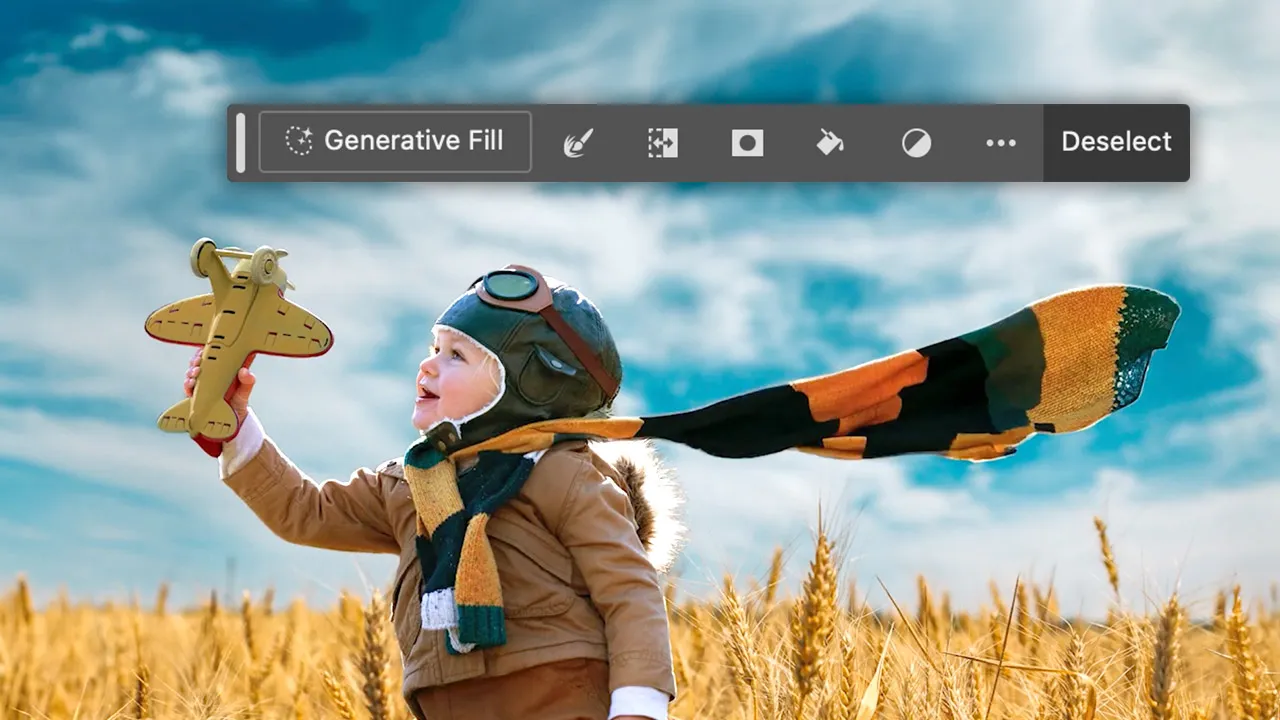
Lighting Effects & AI
Learn lighting techniques that help you match the lighting of your subject and the background. Additionally, Kristina shows how you can use Photoshop AI to add elements to your composite images to enhance the overall story.
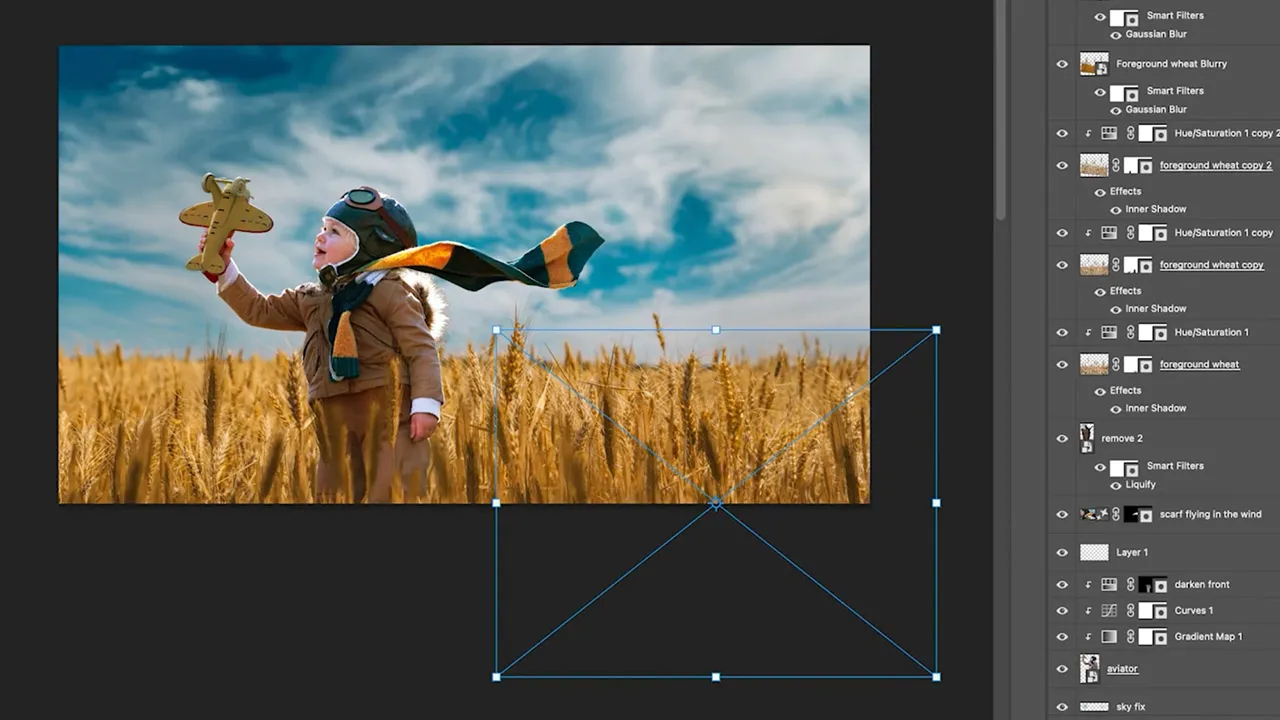
Foreground Wheat
Kristina shows you how to weave your subject into a stunning story by compositing wheat into the foreground. You'll learn all about the tools and techniques in Photoshop to create a believable and realistic composite.

Color Grading
In our final phase of "The Sky is the Limit," Kristina will show you how to fuse all the elements of your scene into one visually stunning masterpiece. Get ready to take your composites to the next level!
Holiday Sale

Building Layers
In this video, Kristina starts to transform a basic soap product shot into a stunning holiday ad. The first step, build and prepare all the layers. Whether you are a seasoned photographer or a beginner, this lesson is packed with tips and tricks.
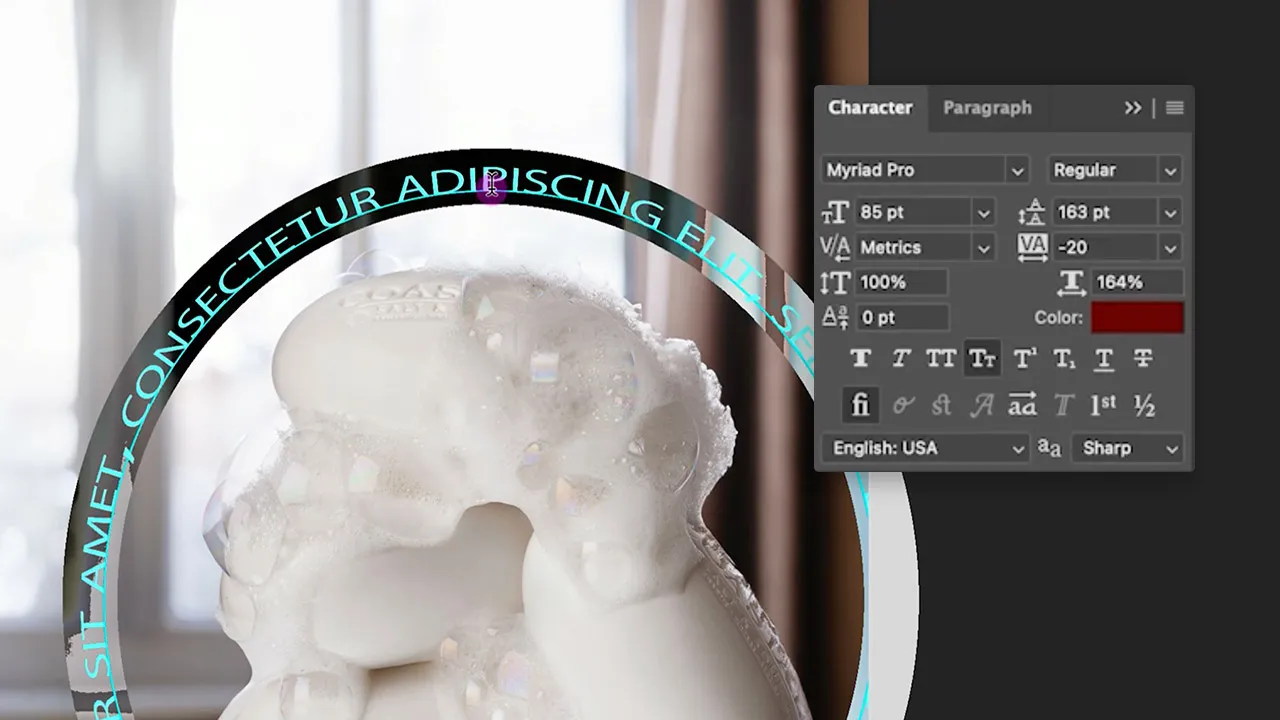
Working with Text
You'll learn how to manipulate text in ways you never thought possible. From the fundamentals of creating and formatting text to advanced techniques like custom font designs and blending text with images, Kristina covers it all.

Ad Creation
Kristina is here to show you how to amp up the festive feel with a snazzy text design. She will demonstrate how to add text elements and effects to get those holiday spirits soaring for our sudsy holiday sale!
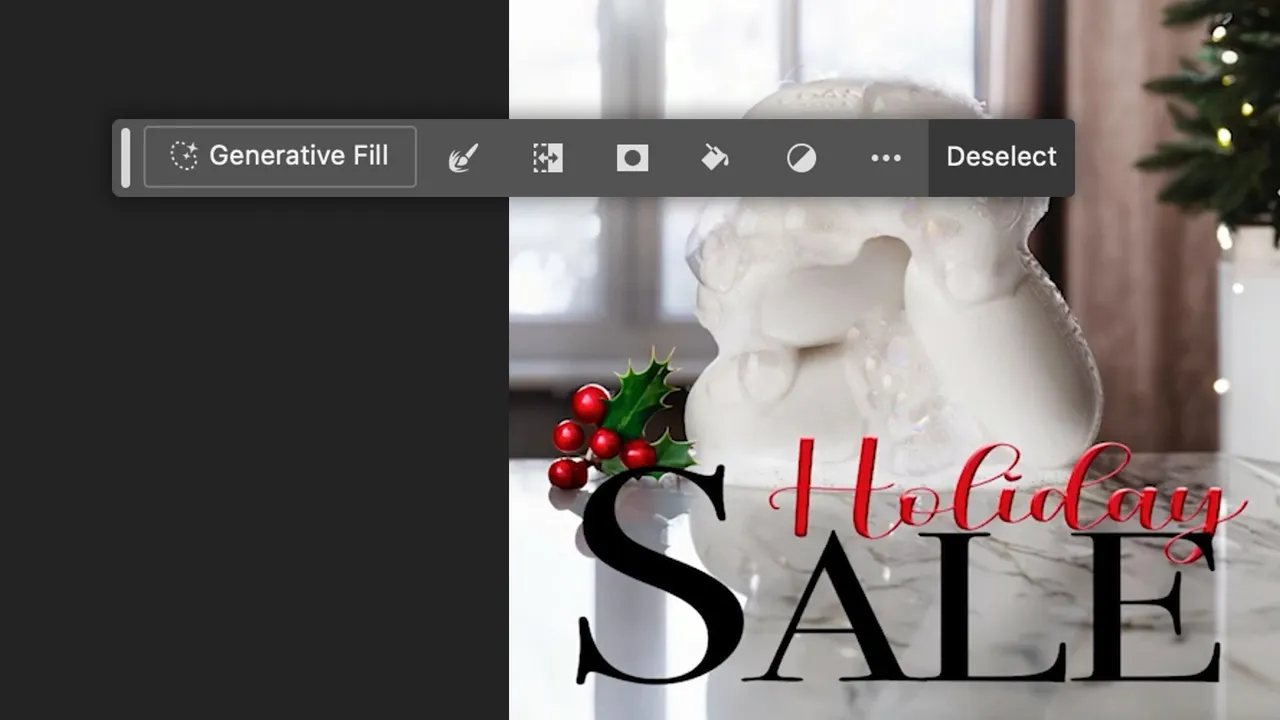
Using AI
Using the AI-powered generative fill, learn how to whip up holiday elements that'll match the sale theme! So, buckle up and get ready to witness the magic of AI and learn how to create dazzling holiday sceneries in a flash!

Prep for Social Media
Learn how to prepare your ad for distribution on social media. Kristina will walk you through all the export settings such as color profiles, image quality optimization, and saving the files for use on the web.
Queen Guinevere

Using Liquify
In this project, you will witness the magic of turning a subject into a queen in a castle, holding a sword. Kristina will guide you through the process of enhancing Guinevere's hair and fixing her wardrobe using the liquify dialogue box.

Subject Selection
Join Kristina in this video tutorial as she takes you through the magical world of Adobe Photoshop's masking tools, revealing the secrets to separating Guinevere from her portrait background.

Recreating Hair
In this next phase, Kristina will guide you through the process of using custom hair brushes to enhance and transform Guinevere's hair. You'll learn a range of techniques that will help you create a look that's fit for a queen.

Depth Blur
Now, let's transport Guinevere to her rightful throne in the medieval castle. Kristina's got some sorcery to show you in this video! Learn her tricks for giving the scene some serious depth using Neural Filters in Photoshop.

Lighting & Blending
This video will walk you through some simple techniques for adding lighting and effects that will make Guinevere fit her royal surroundings. Using dramatic shadows and highlights to really make her pop in Photoshop.

Using AI
In this video, you'll learn how to use the power of AI in Adobe Photoshop to create a sword fit for a queen and composite it into Guinevere's hands. We'll go through the process step by step, starting with creating the sword using AI tools.

Color Grading
In this video, Kristina will show you how to blend all of the elements together seamlessly using selective color and gradient layers. With her guidance, you'll be able to create a dark and moody atmosphere that is perfect for Queen Guinevere.
Into The Deep
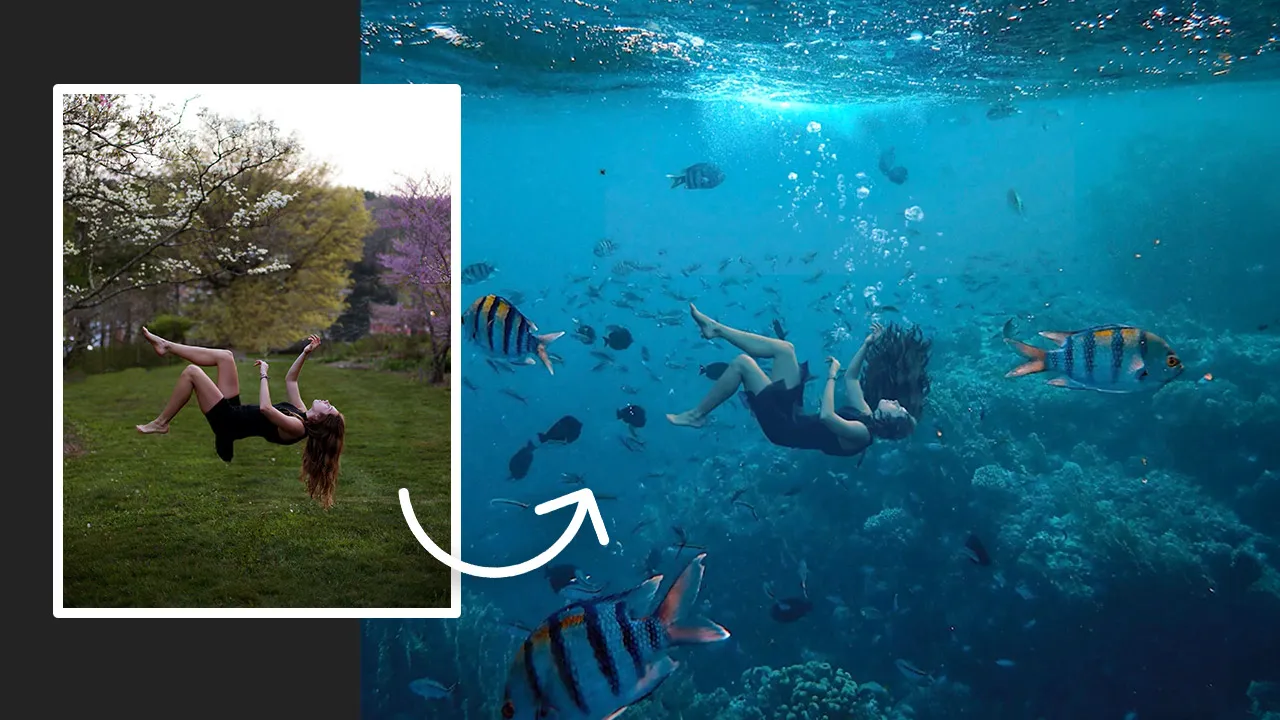
Falling Effect
In this video, Kristina will show you how to use adjustment layers and masks to add a splash into the scene to start creating the illusion of a girl falling and sinking deep into the ocean.

Enhancing Features
Learn how to use the Puppet Warp tool to bend and twist the subject's body until it looks like she's floating effortlessly into the deep ocean blue. Kristina also teaches you how to use masking and generative fill to alter her clothes.

Transforming Hair
With some clever techniques involving masks and custom hair brushes, you'll learn how to make hair look like it's flowing and moving – just like it would underwater. Kristina guides you step-by-step through the entire process.
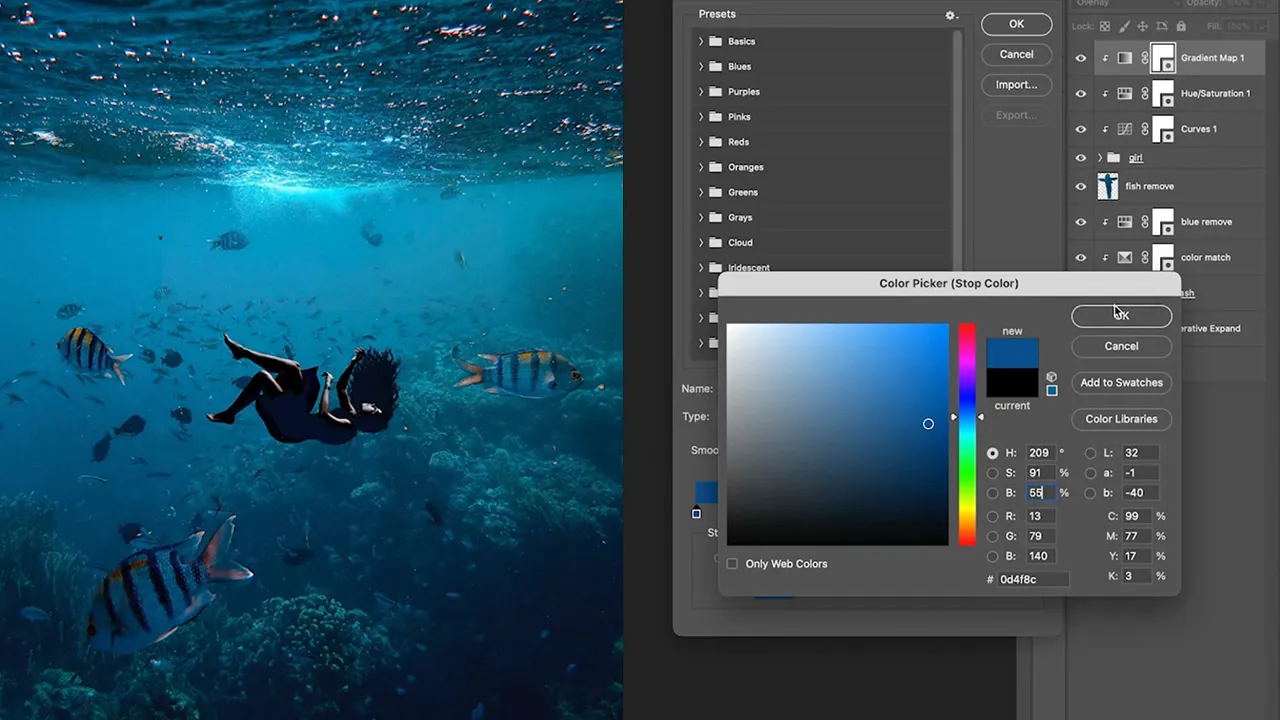
Color Grading
Learn how to use Gradient and Adjustment Layers to blend the layers. You'll discover how to create a gradient that mirrors the ocean and use adjustment layers to transform a realistic fantasy scene into the deep blue sea.
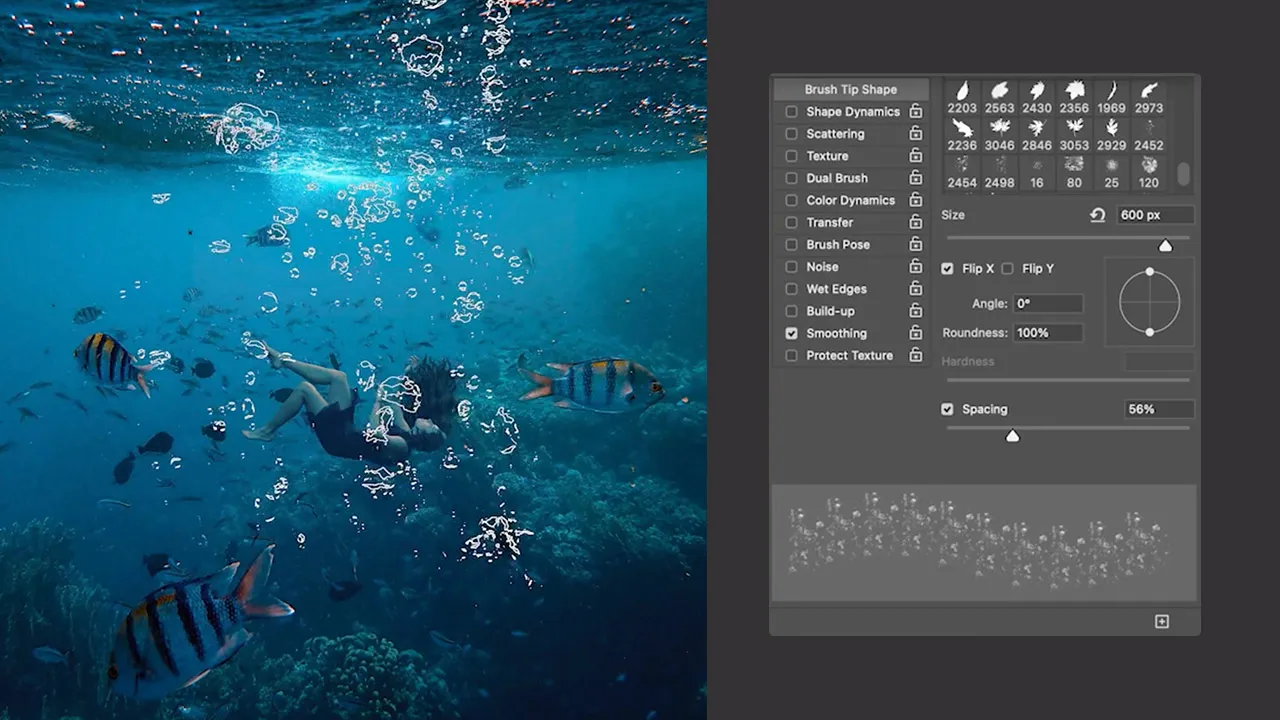
Custom Brushes
Discover how to create a totally unique bubble brush that will add depth and movement to the scene bringing your marine masterpiece to life. With this final touch, you'll be able to transform your design into a breathtaking fantasy.
Autumn Giggles
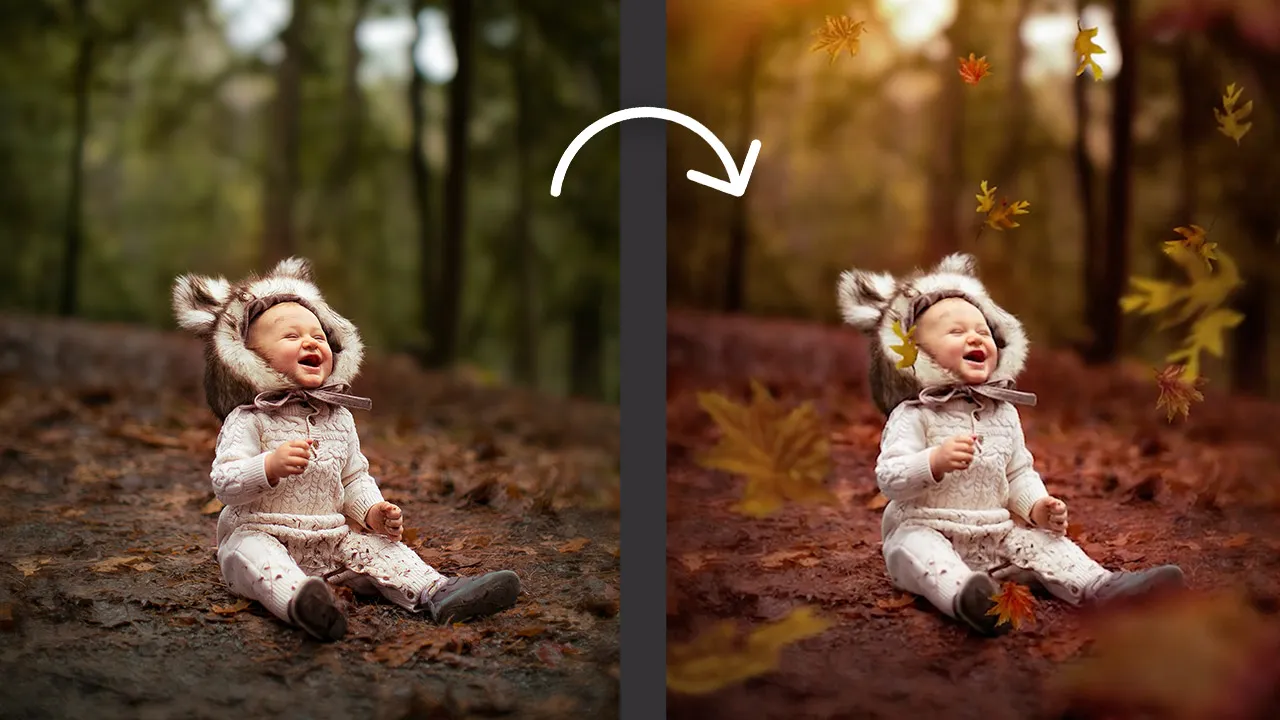
Reusable Actions
Unlock the secrets of turning a sweet baby portrait into a whimsical wonderland surrounded by stunning falling leaves. She'll show you how to create a Photoshop action, so you'll be a pro at streamlining your workflow.
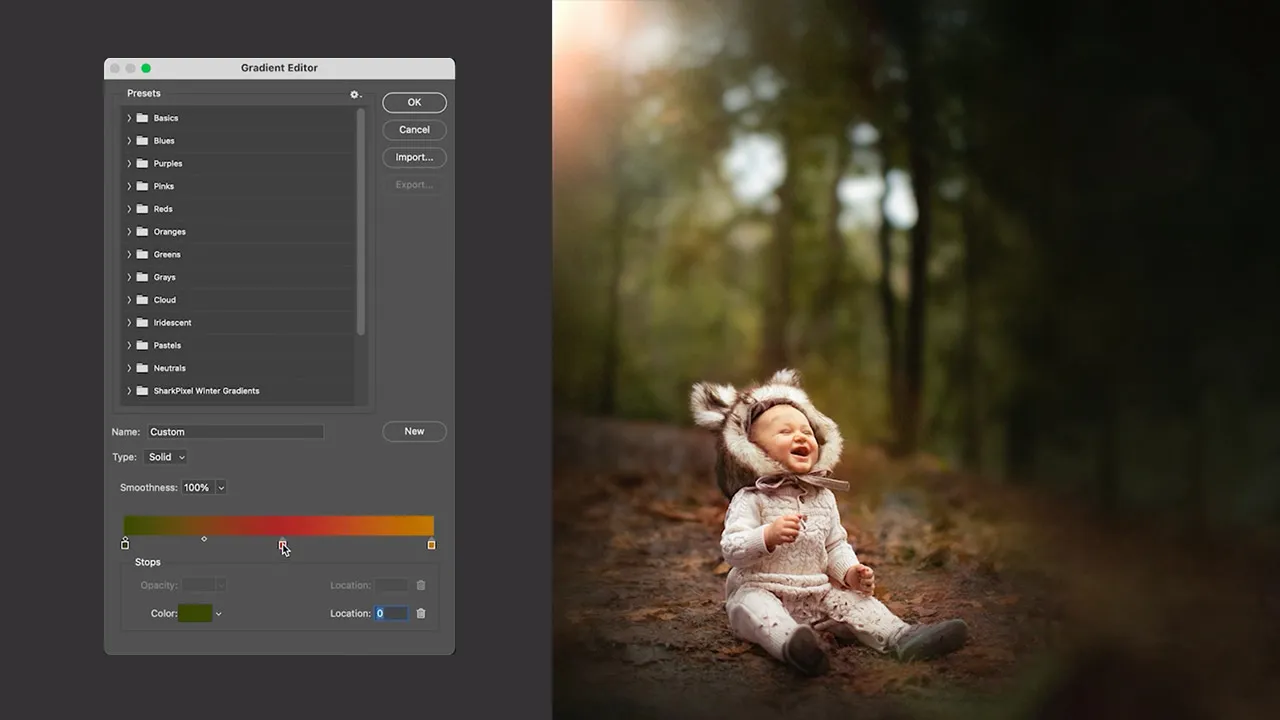
Sun Flare
Learn to add a touch of magic to your portraits by incorporating a warm fall sun. In this video, Kristina walks through how to composite layers using blend modes, noise reduction, and gradients to create realistic sun flares.

Custom Overlays
Kristina will show you how to create custom overlays. She's also got a trick up her sleeve: showing you how to save this magical overlay to your library so you can use it again and again anytime.
Flawless Reflection

Quick Skin Smoothing
In this video, Kristina shows you quick techniques for smoothing skin. You'll learn how to use Photoshop's Skin Smoothing Neural Filter to smooth out any blemishes or imperfections to give your subjects that extra glow.

Advanced Skin Smoothing
Join Kristina in this video as she explains how to give skin that "just stepped out of a spa" look, all without leaving Photoshop! She'll share some top-secret pro tips, such as the frequency separation method, and walk you through every step.

Dodge & Burn
Using the Dodge and Burn tool, as well as highlights and low lights, Kristina will guide you through manipulating light and shadow to create depth and dimensionality in your portraits.

Camera Raw Filter
In this video, Kristina shows you how to enhance facial features using the power of Adobe Camera Raw Filter. She'll share her secrets on how to highlight your subject's best features by giving their eyes and lips an extra pop!
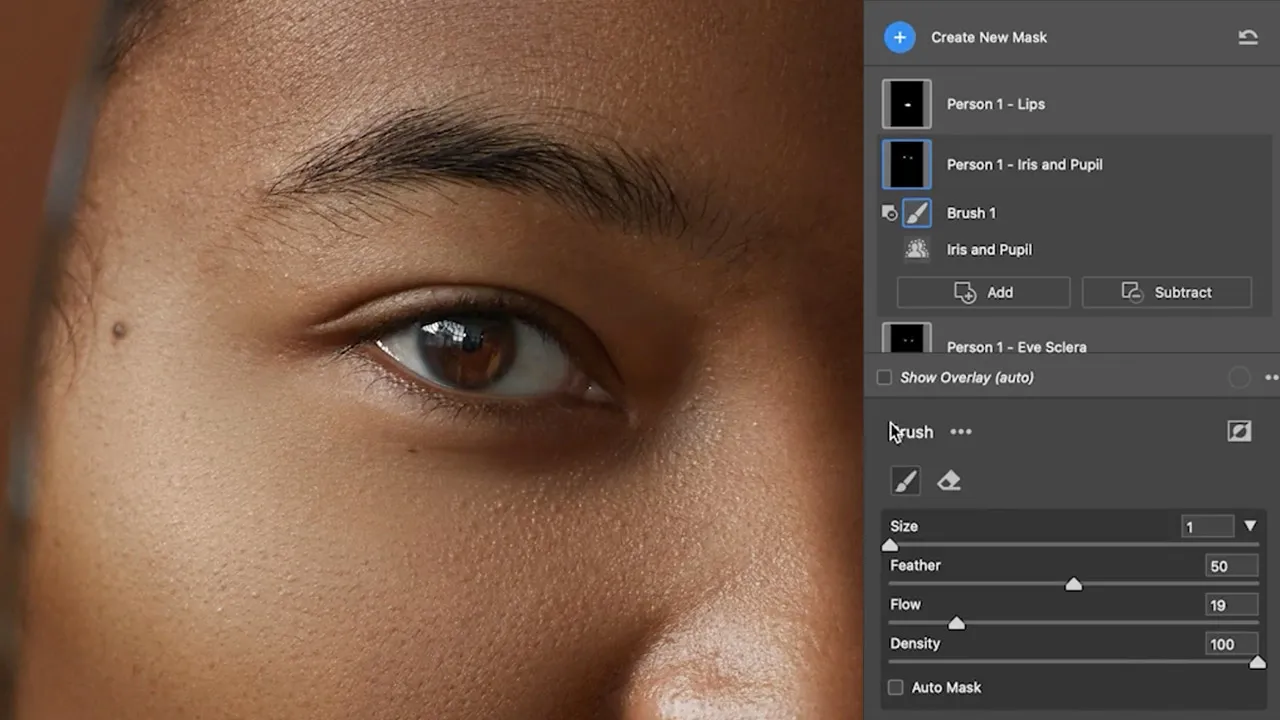
Eyelashes & Eyebrows
As one of the most important features of a portrait, it's crucial to ensure that your subject's eyes stand out. Kristina's techniques will help you bring your subject's eyes to the forefront, making them appear more captivating and lifelike.
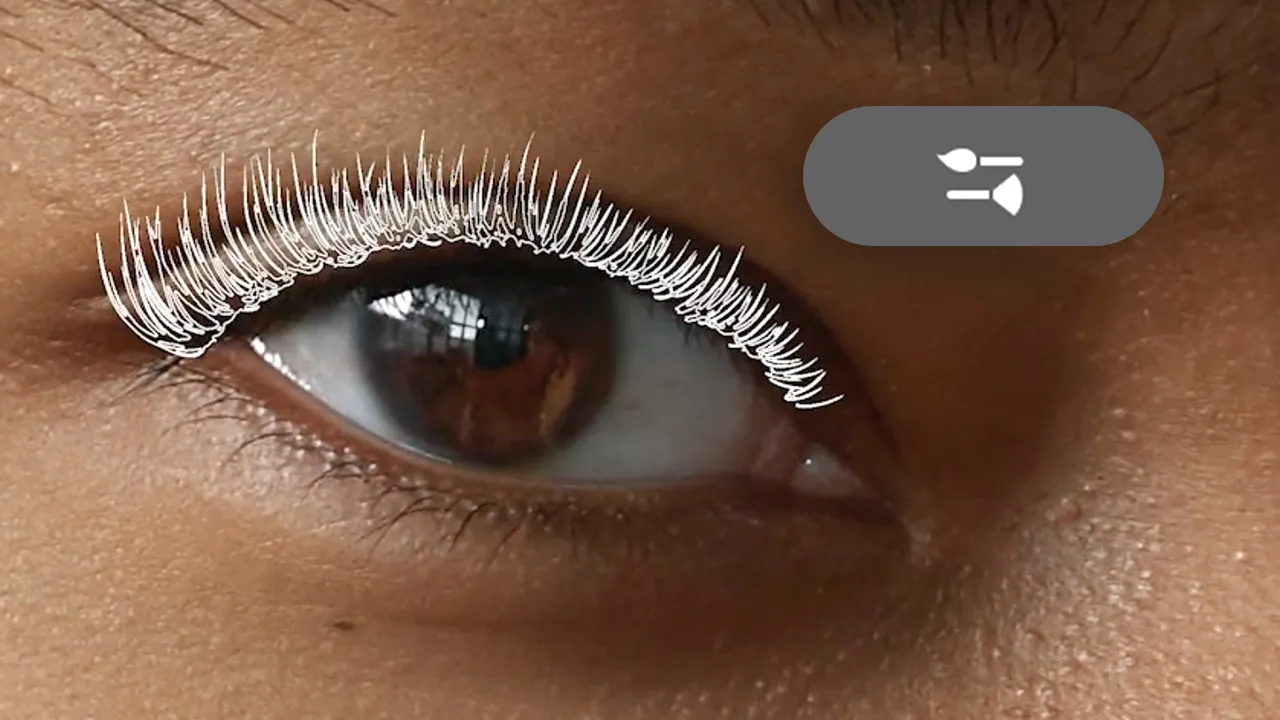
Custom Brushes
Learn how to amplify your subject's eyes by giving them luscious-looking lashes and perfectly groomed eyebrows. Kristina shares her valuable time-saving techniques for creating realistic eyelashes and eyebrows using custom brushes.
What Dreams Are Made Of
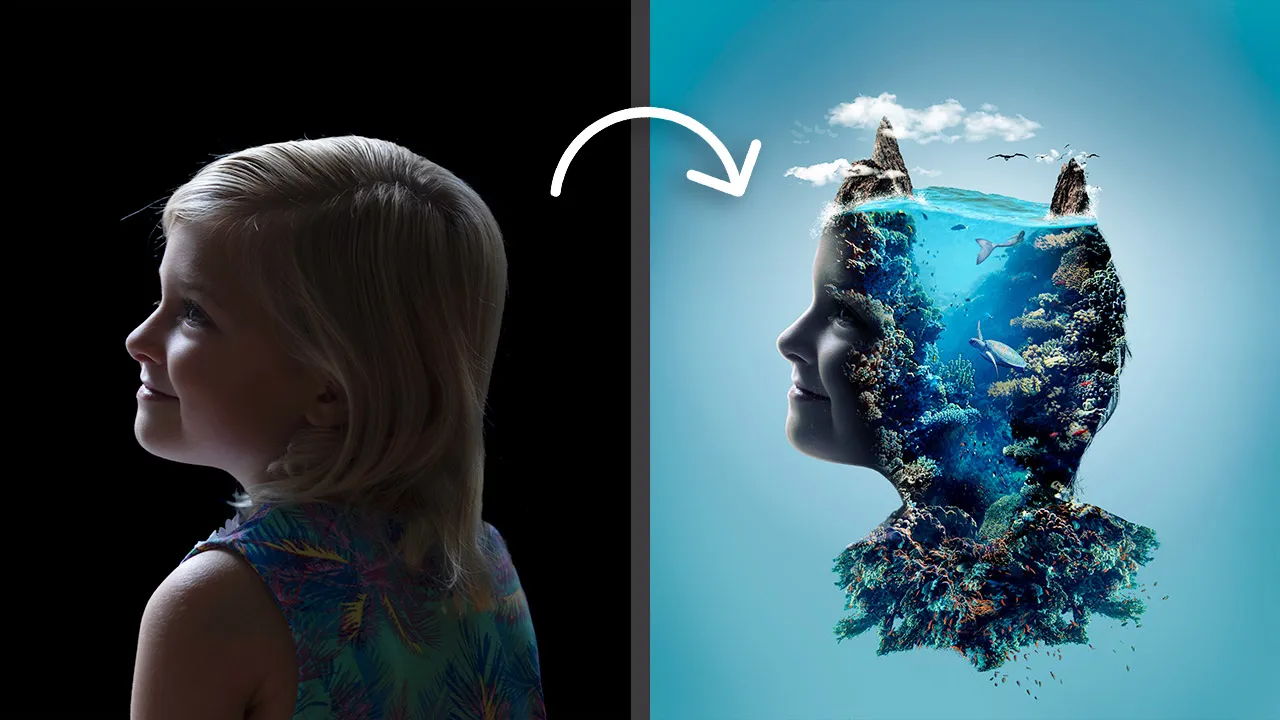
Getting Started
As the culmination of this Photoshop Masterclass, Kristina will lead you through creating a surreal double exposure. Follow along as she shows you exactly how to place and blend multiple images together seamlessly.

Combining Layers
In this video, Kristina shows you the power of blending layers together using blend modes and smart objects. She'll share some top-secret pro tips that will make this process easier and more fun too!

Water & Coral
Learn how to easily add the top water and bottom coral edges. This is achieved by clipping layers to the subject and blending them into the scene in a realistic way.

Adding Rocks
In this video, Kristina shows you how to completely transform a rock for the top of the waterline. In the process, you'll learn how to re-light and reform a rock and then add water splashes around it using realistic custom brushes.

Reusable Rocks
Here, Kristina shows you how to utilize the work we created for our first rock and repurpose it to add other rock elements along the waterline. When you've done the work once, theres no reason to redo it! Just re-use it!

Turtle & Mermaid
Now, its time to add more elements. In this video, you'll learn how to add a mermaid and turtle. Kristina teaches you how to blend them into the scene by recolorizing them using gradient maps and adjustment layers.
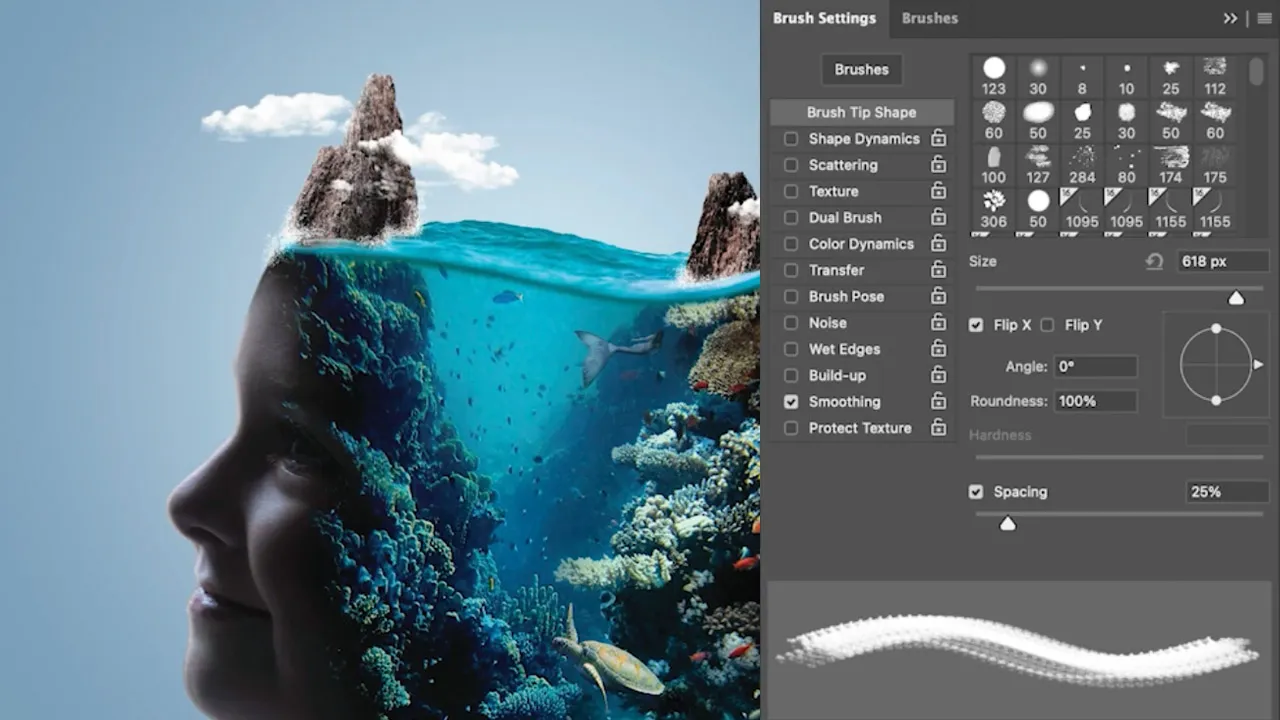
Clouds & AI Birds
Let's add some whimsy to our above-ground rocks by creating some clouds and AI-generated birds above our rocks. This helps instantly add scale and realism to this composite.
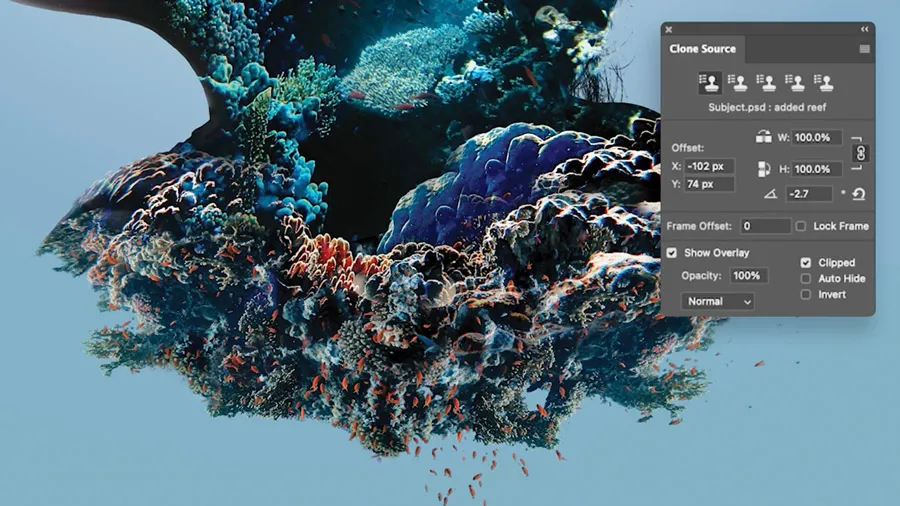
Finishing Touches
Now that all the elements are in place it's time to make some global adjustments that will help blend the entire scene and help your image come to life.
HDR Panorama
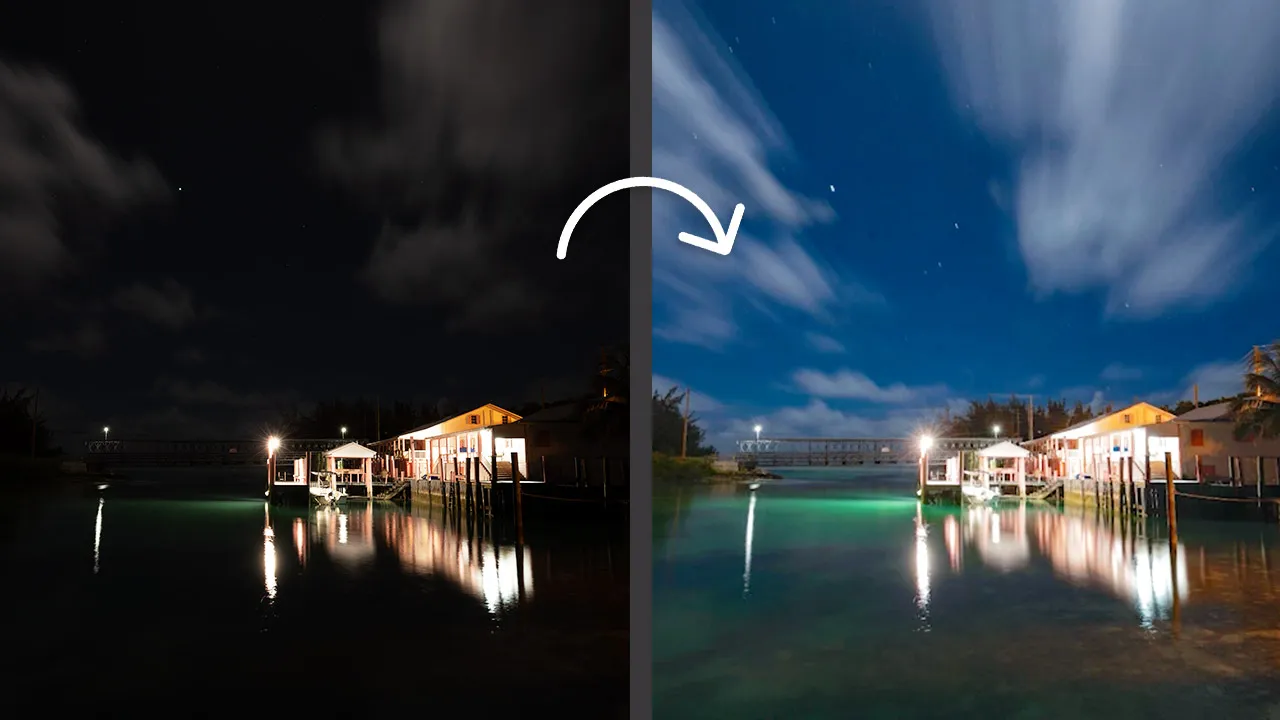
Merging HDR
Kristina will lead you on a journey of merging and color-grading HDR photos using Adobe Photoshop’s HDR Pro and Camera Raw. You'll discover how to merge each photo and adjust colors to create a top-notch HDR image.

Panoramic
Follow along and learn how to use Photomerge in Photoshop to seamlessly merge your HDR images like a pro. Plus, Kristina will share her tips and tricks on how to add color enhancements to achieve the perfect panorama.


Welcome to SharkPixel’s
Photoshop Masterclass
$299 $99
Master the Art of Retouching, Manipulation, and Compositing in Photoshop.
Join now
